Cet article est aussi disponible en français : Comment indiquer des jours de fermeture exceptionnelle de votre entreprise sur Google
How to indicate exceptional closing days for your business on Google
If you've registered your business on Google My Business to appear in Google search results, set up weekly opening hours, and everything is working correctly. However, when you exceptionally close your establishment for one or more days, it still appears as open in Google search results. This can be frustrating, so to avoid dissatisfaction from customers who find your doors closed despite checking Google's opening hours before coming, here's how to indicate exceptional closure days on Google.
I assume that since you've already registered your establishment on Google My Business, you have an account.
- First, log in to your Google My Business account at the following address: https://business.google.com
- Click on the name of the establishment you want to manage.
- Scroll down the page a bit, and you'll find an option for "Special hours." Even though it may not seem logical, this is where you can add exceptional closure days. Click on this option.
- Select each of the days affected by the closure and check the "Closed" box. Click "Add a line" if there aren't enough available days:
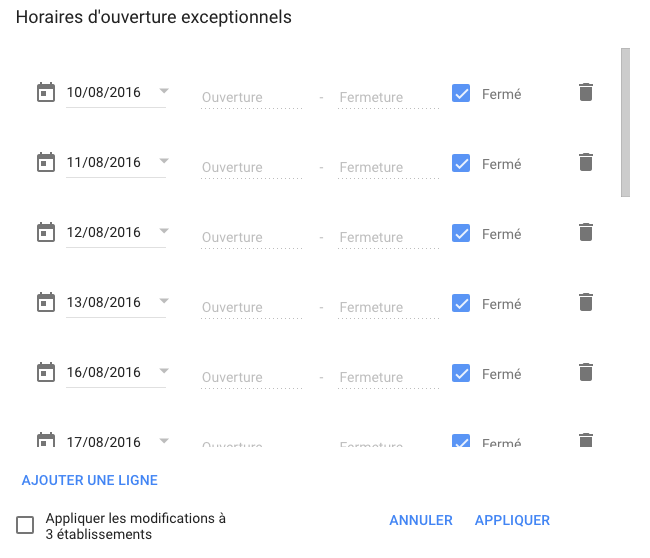
- Finally, click "Apply".
Google will now indicate the days you've configured as closed.
Catégories : Général
Par Guillaume le 12/08/2016 à 03:08
Partager l'article :
Articles similaires
Comment obtenir un extrait Kbis gratuitement grâce à MonIdnum.fr
L'extrait Kbis est un document essentiel pour une entreprise. Il s'agit de la carte d'identité officielle de l'entreprise, attestant de son existence juridique et incluant des informations telles que sa forme juridique, son adresse ou encore son activité. Comme ce document doit...
UserDiag.com : Votre assistant personnel pour le diagnostic et la maintenance de votre PC
Dans un univers technologique en constante évolution, la maintenance de nos ordinateurs est cruciale pour leur bon fonctionnement. UserDiag.com se présente comme une solution efficace et pratique, transformant le processus souvent complexe de diagnostic en une tâche simple et...
Dites adieu aux appels indésirables : Découvrez le nouvel outil de l'UFC-Que Choisir
Vous en avez assez des appels de démarchage incessants ? Bonne nouvelle ! L'UFC-Que Choisir a lancé un outil innovant pour aider les consommateurs à reprendre le contrôle de leurs données personnelles et à dire stop au démarchage...